Get the draw status of your map view or scene view to know when all layers in the map or scene have finished drawing.
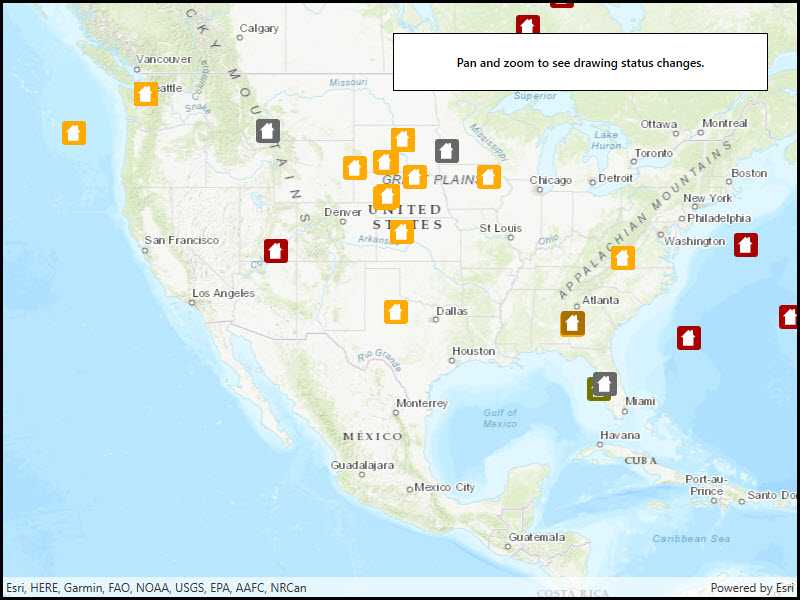
Use case
You may want to display a loading indicator while layers are loading, which could then be removed on DrawStatus.Completed.
How to use the sample
Pan and zoom around the map. Observe how the status changes from a loading animation to solid, indicating that drawing has completed.
How it works
- Create a
MapViewand subscribe to theDrawStatusChangedevent. - Inspect the draw status property in the event handler to determine draw status.
Relevant API
- DrawStatus
- DrawStatusChangedEvent
- DrawStatusChangedListener
- Map
- MapView
Tags
draw, loading, map, render
Sample Code
// Copyright 2016 Esri.
//
// Licensed under the Apache License, Version 2.0 (the "License"); you may not use this file except in compliance with the License.
// You may obtain a copy of the License at: http://www.apache.org/licenses/LICENSE-2.0
//
// Unless required by applicable law or agreed to in writing, software distributed under the License is distributed on an
// "AS IS" BASIS, WITHOUT WARRANTIES OR CONDITIONS OF ANY KIND, either express or implied. See the License for the specific
// language governing permissions and limitations under the License.
using Esri.ArcGISRuntime.Data;
using Esri.ArcGISRuntime.Geometry;
using Esri.ArcGISRuntime.Mapping;
using Esri.ArcGISRuntime.UI;
using System;
using System.Windows.Threading;
namespace ArcGIS.WPF.Samples.DisplayDrawingStatus
{
[ArcGIS.Samples.Shared.Attributes.Sample(
name: "Display draw status",
category: "MapView",
description: "Get the draw status of your map view or scene view to know when all layers in the map or scene have finished drawing.",
instructions: "Pan and zoom around the map. Observe how the status changes from a loading animation to solid, indicating that drawing has completed.",
tags: new[] { "draw", "loading", "map", "render" })]
public partial class DisplayDrawingStatus
{
public DisplayDrawingStatus()
{
InitializeComponent();
// Create the UI, setup the control references and execute initialization.
Initialize();
}
private void Initialize()
{
// Hook up the DrawStatusChanged event.
MyMapView.DrawStatusChanged += OnDrawStatusChanged;
// Create new Map with basemap.
Map myMap = new Map(BasemapStyle.ArcGISTopographic);
// Create uri to the used feature service.
Uri serviceUri = new Uri(
"https://sampleserver6.arcgisonline.com/arcgis/rest/services/DamageAssessment/FeatureServer/0");
// Initialize a new feature layer.
ServiceFeatureTable myFeatureTable = new ServiceFeatureTable(serviceUri);
FeatureLayer myFeatureLayer = new FeatureLayer(myFeatureTable);
// Add the feature layer to the Map.
myMap.OperationalLayers.Add(myFeatureLayer);
// Provide used Map to the MapView.
MyMapView.Map = myMap;
// Zoom to the United States.
MyMapView.SetViewpointCenterAsync(new MapPoint(-10800000, 4500000, SpatialReferences.WebMercator), 3e7);
}
private void OnDrawStatusChanged(object sender, DrawStatusChangedEventArgs e)
{
// Update the load status information.
Dispatcher.Invoke(delegate ()
{
// Show the activity indicator if the map is drawing.
if (e.Status == DrawStatus.InProgress)
{
ActivityIndicator.IsEnabled = true;
ActivityIndicator.Visibility = System.Windows.Visibility.Visible;
}
else
{
ActivityIndicator.IsEnabled = false;
ActivityIndicator.Visibility = System.Windows.Visibility.Collapsed;
}
});
}
}
}