Find features in a feature table which match an SQL query.
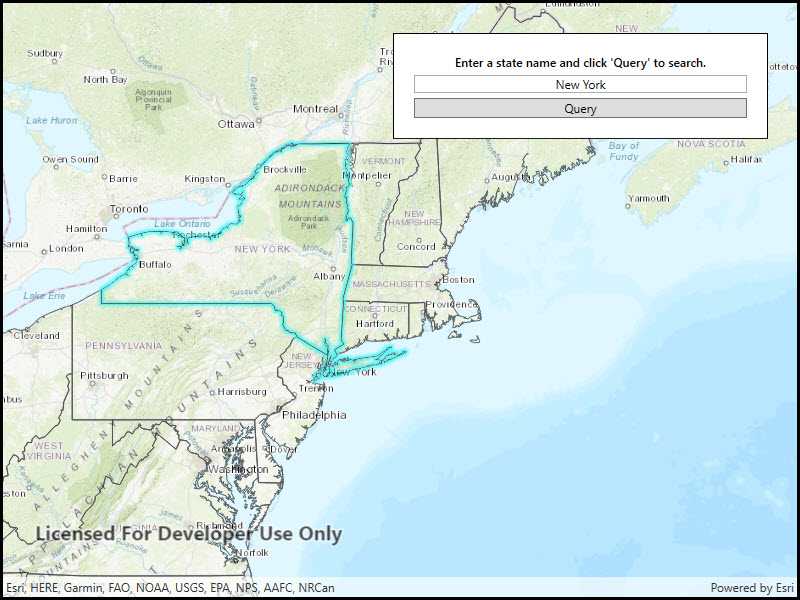
Use case
Query expressions can be used in ArcGIS to select a subset of features from a feature table. This is most useful in large or complicated data sets. A possible use case might be on a feature table marking the location of street furniture through a city. A user may wish to query by a TYPE column to return "benches". In this sample, we query a U.S. state by STATE_NAME from a feature table containing all U.S. states.
How to use the sample
Input the name of a U.S. state into the text field. When you click the button, a query is performed and the matching features are highlighted or an error is returned.
How it works
- Create a
ServiceFeatureTableusing the URL of a feature service. - Create a
QueryParameterswith a where clause specified using theWhereClauseproperty. - Perform the query using
QueryFeaturesAsync(query)on the service feature table. - When complete, the query will return a
FeatureQueryResultwhich can be iterated over to get the matching features.
Relevant API
- FeatureLayer
- FeatureQueryResult
- QueryParameters
- ServiceFeatureTable
About the data
This sample uses U.S. State polygon features from the USA 2016 Daytime Population feature service.
Tags
query, search
Sample Code
// Copyright 2016 Esri.
//
// Licensed under the Apache License, Version 2.0 (the "License"); you may not use this file except in compliance with the License.
// You may obtain a copy of the License at: http://www.apache.org/licenses/LICENSE-2.0
//
// Unless required by applicable law or agreed to in writing, software distributed under the License is distributed on an
// "AS IS" BASIS, WITHOUT WARRANTIES OR CONDITIONS OF ANY KIND, either express or implied. See the License for the specific
// language governing permissions and limitations under the License.
using Esri.ArcGISRuntime.Data;
using Esri.ArcGISRuntime.Geometry;
using Esri.ArcGISRuntime.Mapping;
using Esri.ArcGISRuntime.Symbology;
using System;
using System.Collections.Generic;
using System.Drawing;
using System.Linq;
using System.Threading.Tasks;
using System.Windows;
namespace ArcGIS.WPF.Samples.FeatureLayerQuery
{
[ArcGIS.Samples.Shared.Attributes.Sample(
name: "Feature layer query",
category: "Data",
description: "Find features in a feature table which match an SQL query.",
instructions: "Input the name of a U.S. state into the text field. When you click the button, a query is performed and the matching features are highlighted or an error is returned.",
tags: new[] { "query", "search" })]
public partial class FeatureLayerQuery
{
// Create reference to service of US States.
private string _statesUrl = "https://services.arcgis.com/jIL9msH9OI208GCb/arcgis/rest/services/USA_Daytime_Population_2016/FeatureServer/0";
// Create globally available feature table for easy referencing.
private ServiceFeatureTable _featureTable;
// Create globally available feature layer for easy referencing.
private FeatureLayer _featureLayer;
public FeatureLayerQuery()
{
InitializeComponent();
// Create the UI, setup the control references and execute initialization.
Initialize();
}
private void Initialize()
{
// Create new Map with basemap.
Map myMap = new Map(BasemapStyle.ArcGISTopographic);
// Create and set initial map location.
MapPoint initialLocation = new MapPoint(-11000000, 5000000, SpatialReferences.WebMercator);
myMap.InitialViewpoint = new Viewpoint(initialLocation, 100000000);
// Create feature table using a URL.
_featureTable = new ServiceFeatureTable(new Uri(_statesUrl));
// Create feature layer using this feature table. Make it slightly transparent.
_featureLayer = new FeatureLayer(_featureTable)
{
Opacity = 0.6,
// Work around service setting.
MaxScale = 10
};
// Create a new renderer for the States Feature Layer.
SimpleLineSymbol lineSymbol = new SimpleLineSymbol(SimpleLineSymbolStyle.Solid, Color.Black, 1);
SimpleFillSymbol fillSymbol = new SimpleFillSymbol(SimpleFillSymbolStyle.Solid, Color.Transparent, lineSymbol);
// Set States feature layer renderer.
_featureLayer.Renderer = new SimpleRenderer(fillSymbol);
// Add feature layer to the map.
myMap.OperationalLayers.Add(_featureLayer);
// Adjust the selection color.
MyMapView.SelectionProperties.Color = Color.Cyan;
// Assign the map to the MapView.
MyMapView.Map = myMap;
}
private void OnQueryClicked(object sender, RoutedEventArgs e)
{
// Remove any previous feature selections that may have been made.
_featureLayer.ClearSelection();
// Begin query process.
_ = QueryStateFeature(QueryEntry.Text);
}
private async Task QueryStateFeature(string stateName)
{
try
{
// Create a query parameters that will be used to Query the feature table.
QueryParameters queryParams = new QueryParameters();
// Trim whitespace on the state name to prevent broken queries.
string formattedStateName = stateName.Trim().ToUpper();
// Construct and assign the where clause that will be used to query the feature table.
queryParams.WhereClause = "upper(STATE_NAME) LIKE '%" + formattedStateName + "%'";
// Query the feature table.
FeatureQueryResult queryResult = await _featureTable.QueryFeaturesAsync(queryParams);
// Cast the QueryResult to a List so the results can be interrogated.
List<Feature> features = queryResult.ToList();
if (features.Any())
{
// Create an envelope.
EnvelopeBuilder envBuilder = new EnvelopeBuilder(SpatialReferences.WebMercator);
// Loop over each feature from the query result.
foreach (Feature feature in features)
{
// Add the extent of each matching feature to the envelope.
envBuilder.UnionOf(feature.Geometry.Extent);
// Select each feature.
_featureLayer.SelectFeature(feature);
}
// Zoom to the extent of the selected feature(s).
await MyMapView.SetViewpointGeometryAsync(envBuilder.ToGeometry(), 50);
}
else
{
MessageBox.Show("Retry your query with a valid state name, like 'California'.", "State not found!");
}
}
catch (Exception ex)
{
MessageBox.Show("An error occurred.\n" + ex, "Sample error");
}
}
}
}